In February 2021, Google expanded its powerful analytics suite by acquiring Looker Studio, a leading business intelligence platform for transforming complex data into clear, actionable insights. By 2022, Google made another strategic move by merging Looker Studio with its popular visualization tool, Google Data Studio, launching a unified platform named Looker Studio. This powerful combination offers robust data modelling capabilities, intuitive visualizations, and seamless collaboration tools designed to help businesses tell compelling stories through their data.
But crafting an effective Looker studio dashboard is an art as much as it is a science. It’s not simply about beautiful visuals—it's about creating dashboards that genuinely empower teams to make smarter decisions quickly and confidently.
This guide outlines essential best practices for building stunning, insightful, and intuitive dashboards with Looker Studio so you can harness the full power of your data.
Components of a Looker Dashboard

With interactive visuals, smart filtering, customizable layouts, and robust data modelling capabilities, Looker Studio takes your data and transforms it into clear, actionable insights that anyone on your team can understand at a glance.
1. Visualizations (Charts, Graphs, Tables, and More!)
Visualizations are the heart of your dashboard—they capture attention, simplify complexity, and communicate insights effortlessly. Looker Studio provides a broad range of visualizations, each suited to different storytelling needs:
- Charts and Graphs:
- Bar Charts: Excellent for comparing categorical data, showcasing performance differences between products, regions, or time periods.
- Line Graphs: Ideal for clearly presenting trends over time—whether sales growth, customer retention, or website traffic.
- Pie and Donut Charts: Perfect for displaying proportions, market shares, or segment distributions in an intuitive visual format.
- Scatter Plots and Heatmaps: Great for uncovering relationships, patterns, correlations, and identifying clusters or hotspots within data.
- Tables:
Tables are essential when precision matters with Looker Studio dashboards. They provide detailed insights with exact numerical values, allowing users to drill into specifics, like customer transaction details, exact revenue figures, or inventory counts. Use conditional formatting and intuitive sorting to emphasize critical numbers, alert thresholds, or highlight exceptions. - Single-value Visualizations:
Single-value visuals like KPI tiles or metric summaries draw immediate attention to vital figures, such as revenue totals, conversion rates, churn rates, or customer counts. They instantly communicate performance health, making them indispensable for executive dashboards or quick-glance summaries.
2. Filters & Parameters for Data Exploration

Filters and parameters empower your dashboard users to explore data interactively and gain deeper insights without getting overwhelmed. Thoughtful interactivity fosters independent data discovery, resulting in more informed decisions.
- Date Range Filters:
Allow users to swiftly adjust timeframes to investigate trends—weekly, monthly, quarterly, yearly, or even custom periods. This provides essential context for performance analysis, comparisons, or seasonal fluctuations. - Dropdown Menus and Selection Filters:
Enable intuitive exploration by allowing users to quickly focus on specific segments, such as regions, products, customer segments, or sales teams. Dropdown menus keep your dashboard clean while offering powerful exploration flexibility. - Dynamic Parameters:
Take customization further by including interactive parameters on your Looker Studio dashboards that dynamically alter thresholds, goals, calculated fields, or predictive metrics. Users can test scenarios, set benchmarks, or explore what-if analyses directly from the dashboard, facilitating strategic planning and decision-making.
3. Dashboard Layout & Customization
The design and layout of your Looker studio dashboard significantly impact usability and user engagement. Looker Studio provides flexible customization options to ensure your dashboards are not only informative but also visually appealing and intuitive:
- Drag-and-Drop Layout:
Easily rearrange visuals, placing critical KPIs and insights in prime dashboard real estate—typically top-left or center-stage. The intuitive drag-and-drop interface lets you iterate quickly, optimizing dashboard flow for readability and clear storytelling. - Customizable Themes and Branding:
Align dashboards with your corporate branding guidelines to maintain visual consistency and professional appeal. Adjust colours, fonts, borders, and visual styles to ensure dashboards integrate seamlessly with existing applications or internal communication platforms. Well-branded dashboards encourage greater adoption and reinforce brand cohesion. - Responsive and Adaptive Design:
Ensure dashboards remain user-friendly and visually effective across multiple devices (desktop, tablet, smartphone). Responsive design adapts dashboard layouts dynamically, ensuring clarity and ease of navigation no matter how or where users access insights. Mobile optimization might require simplifying certain visualizations or grouping insights differently to maintain usability and readability on smaller screens.
4. Data Sources & LookML (Looker Studio’s Modelling Language)

Looker Studio’s power and flexibility lie in its seamless integration with diverse data sources and the precision enabled by its proprietary modelling language, LookML. Together, they ensure your dashboards deliver trusted, timely insights:
- Flexible Data Sources: Looker Studio easily integrates with robust, scalable data sources like BigQuery, Snowflake, Amazon Redshift, Azure, PostgreSQL, and more. Leveraging these cloud platforms guarantees data freshness, reliability, scalability, and rapid query performance—crucial elements for insightful, trustworthy dashboards.
- LookML Modelling: LookML is Looker Studio’s intuitive yet powerful modelling language. Use LookML to clearly define relationships between data tables, create reusable calculated metrics (e.g., lifetime customer value, profit margins, growth rates), and simplify complex database joins. Thoughtful modelling greatly simplifies data exploration, reduces redundant queries, and dramatically enhances dashboard performance and reliability.
- Built-in Version Control and Collaboration: Looker Studio’s embedded version control makes data modelling and dashboard development transparent, collaborative, and traceable. It ensures governance and accountability, prevents accidental data corruption, and allows multiple team members to collaborate simultaneously, accelerating innovation and reducing bottlenecks in analytics development workflows.
How to Create a Looker Dashboard

Creating a Looker studio dashboard isn't just about visuals—it's about crafting an engaging data story. Let's dive into a simple step-by-step process that transforms your data into insights people actually want to see and use:
1. Connect and Integrate Your Data Sources
Every great dashboard starts at the source—clean, reliable, and integrated data. Begin by connecting Looker Studio to structured data sources. Looker Studio can connect to a ton of different data sources, including all the Google tools (analytics, search console, etc.), but you can also connect to things like Shopify customer events, Facebook Ads, LinkedIn Ads, Microsoft Advertising, and much more. If you’re a bigger company, then you’d likely use modern cloud-based databases like BigQuery, Snowflake, or Amazon Redshift. These platforms offer scalability, speed, and reliability, ensuring your dashboard data remains accessible and consistently up-to-date.
But simply connecting data isn't enough; it's crucial to clearly define relationships between your data points. Use LookML to structure your data models, define calculated metrics and custom dimensions, and simplify complex table joins. A thoughtfully designed LookML layer significantly streamlines future dashboard creation and enhances query performance, ensuring your dashboard is consistently fast, accurate, and responsive.
2. Start Small and Build Up Over Time
Initially, it’s a good idea to start small. Master the basic features of the dashboard first and create an easy-to-view and navigate report, then build upon it by adding more functionality as your team gets used to your design. Once that happens, you’ll be ready to really make your dashboard shine with new functionality.
You can also start off with Looker Studio dashboard templates, as this will make it easier to see what others are doing and how they’ve set up the dashboards. This Reddit thread has some great ones to choose from, but there are also tons of options that come up with a quick Google search.
3. Craft and Customize Your Visualizations
This step is where creativity meets clarity—visualizations should effortlessly convey insights. Begin by clearly identifying your audience: understand their role, expertise with data, and specific metrics or KPIs critical to their decision-making processes.
Carefully select visualization types that best communicate your intended message:
|
Visualization Type |
What it Communicates Best |
|
Bar charts |
Communicates comparisons and categorical insights. |
|
Line graphs |
Demonstrates trends and changes over time effectively. |
|
Tables and grids |
Highlights detailed numerical insights that users may need for precise analysis. |
|
Scatter plots or heatmaps |
Can be used to illustrate distributions, correlations, and areas of concentrated activity or attention. |
Customizing your visualizations is equally important. Thoughtful details, such as clearly labelled axes, intuitive legends, consistent fonts, and logical colour schemes, can dramatically improve readability. Use conditional formatting to highlight anomalies, performance thresholds, or KPIs needing immediate attention, ensuring your users can easily spot actionable insights.
Remember, the goal isn't just attractive visuals—it's about enabling your audience to interpret data quickly and confidently and make informed decisions.
4. Enhance Interactivity with Filters and Parameters
Great dashboards aren’t just static reports—they encourage interactive exploration. Incorporating filters and dynamic parameters enables users to tailor the dashboard views to their specific analytical needs.
Implement intuitive filter controls for frequently analyzed data dimensions, such as:
- Date selectors: Allow easy adjustments to weekly, monthly, quarterly, or custom timeframes.
- Category or segmentation dropdowns: Enable viewers to analyze specific regions, customer segments, products, or sales teams.
- Dynamic numeric parameters: Let users interactively modify threshold values (like revenue goals, budget limits, or conversion rate targets) to observe immediate impacts on dashboard visuals.
Additionally, leverage Looker Studio’s drill-down capabilities. Allow users to click directly into charts or tables, seamlessly uncovering granular data underlying top-level summaries. This empowers deeper analysis, helping users pinpoint root causes, trends, or specific data stories without leaving the dashboard environment.
5. Design Your Dashboard Layout Thoughtfully

A well-structured dashboard is a storytelling tool that guides users naturally through insights. Start by clearly organizing your visuals based on a logical narrative. Critical KPIs and high-level summaries should always occupy prime visual space—typically at the top or top-left—to immediately orient your viewers.
Group related visualizations closely, facilitating instant comparison and reducing cognitive friction. Consistently use whitespace and dividers to clearly delineate sections, ensuring readability and clarity. Following the F-pattern layout (where users typically scan horizontally across the top, then vertically downward) can optimize user attention and enhance comprehension.
Avoid overloading the dashboard; otherwise, your data won’t be clear. Aim for simplicity by including only visuals that provide clear value or directly support decision-making. A minimalist, intentional design approach helps users quickly identify trends, potential issues, and opportunities without feeling overwhelmed.
6. Share, Collaborate, and Keep Improving
Outstanding dashboards are living tools in that they continuously evolve through collaborative iteration and user feedback. Looker Studio simplifies sharing, making your dashboard easily accessible through direct links, scheduled email reports, or embedding directly within internal platforms or portals like intranets or CRMs.
Actively encourage user feedback and collaboration within Looker Studio’s built-in comment system, promoting team discussions and shared insights directly within your dashboards. Regularly seek feedback about usability, relevance of metrics, and areas for improvement, ensuring your dashboards remain closely aligned with evolving business goals and user needs.
You should also monitor dashboard usage and performance metrics to understand how your team interacts with the dashboards, including what features they frequently use, and which visuals might be overlooked or underutilized. This continuous improvement loop ensures your dashboards remain valuable, insightful, and essential components of your organization’s decision-making processes.
Best Practices for Dashboard Design and Layout

Building a clear narrative for your dashboard is important so that everyone on your team can understand what it's trying to convey. This empowers smart decision-making across the board. Let’s take a closer look at how you can design a dashboard that’s equal parts intuitive, visually compelling, and technically efficient in how it presents information.
|
Best Practice |
Key Insights |
|
Prioritize Key Metrics and KPIs |
Clearly highlight and position the most important metrics prominently at the top-left of the dashboard for quick visibility and impact. |
|
Clear & Simple Visualizations |
Choose straightforward visuals (bar, line charts, heatmaps) tailored to your data story. Limit visuals (5–7 per dashboard) for clarity and to avoid cognitive overload. |
|
Organized Layout for Readability |
Group similar visualizations logically; utilize white space and headers for clear separation. Arrange key insights in areas naturally viewed first (top-left). |
|
Intuitive Interactivity (Filters & Drill Downs) |
Include interactive filters (dates, segments) and drill-down capabilities to let users easily explore and gain deeper insights without overwhelming them. |
|
Clean & Professional Design |
Use a consistent and limited colour scheme. Reserve bright or contrasting colours for critical highlights. Labels and tooltips should be concise. |
|
Dashboard Responsiveness & Performance |
Ensure dashboards are responsive across various devices. Optimize data models, queries, and caching strategies to improve load times and user engagement. |
1. Prioritize and Clearly Highlight Key Metrics and KPIs
An exceptional dashboard always starts with clearly defined goals. Identify which metrics and KPIs truly matter—those that directly influence decision-making or provide immediate insights into your business’s performance. These metrics must be prominently displayed, ideally positioned at the top or top-left of your dashboard, where viewers instinctively look first.
To make these key metrics even clearer, use bold visual elements such as single-value tiles or summary cards. Highlighting these numbers with distinctive colours or icons helps users immediately grasp critical performance insights. Additionally, pairing KPIs with relevant trend indicators or comparisons (like week-over-week or year-over-year changes) can dramatically enhance user understanding and context.
2. Choose Clear, Simple, and Appropriate Visualizations
Selecting the right visualization can make or break user comprehension. Different visualizations excel at highlighting specific data insights:
- Bar charts are excellent for comparing categories or individual items side-by-side.
- Line charts clearly showcase trends or changes over time.
- Pie or donut charts effectively illustrate proportions, especially for simple distributions.
- Heatmaps or density charts quickly highlight concentrations or variances within large datasets.
Limit the total number of visualizations per dashboard—typically around 5 to 7—to prevent cognitive overload and ensure the dashboard remains easily interpretable at a glance.
3. Organize Dashboard Layout for Optimal Readability and Flow
An intuitive layout dramatically improves your audience's interaction with and understanding of the data presented. Arrange visuals logically, grouping related metrics or insights together to facilitate easy comparison and narrative flow.
Users naturally read dashboards in an F-pattern, starting from the top-left corner, scanning rightward, and then moving downward. Thus, your most crucial insights and summaries should always reside in this prime area.
Additionally, leverage white space to visually separate sections and avoid clutter. Use clear, descriptive headers or section titles, allowing viewers to quickly orient themselves within the dashboard narrative. Effective labelling and logical grouping enable users to efficiently navigate through complex datasets without confusion.
4. Incorporate Meaningful and Intuitive Interactivity
Interactive dashboards foster user engagement, exploration, and deeper insight. Offering thoughtfully designed filters and interactive elements empowers users to personalize their exploration:
- Filters: Include intuitive controls such as date selectors and dropdown menus for selecting regions, customer segments, or product categories. Filters should be prominently and clearly labelled to avoid confusion and encourage exploration.
- Drill Downs: Use Looker Studio’s robust drill-down features, which allow users to click into specific data points to uncover detailed information or underlying factors contributing to broader metrics. This bridges the gap between high-level overviews and granular, actionable insights.
- Dynamic Parameters: Incorporate adjustable parameters that let users tailor calculations or thresholds directly on the dashboard, enhancing exploration without overcomplicating the user experience.
Aim to balance interactivity with simplicity. Your goal is to enable insightful discovery, not overwhelm users with complexity.
5. Maintain a Clean, Professional, and Consistent Dashboard Design
Consistency and professionalism enhance readability, comprehension, and user trust. Adhere to a limited, cohesive colour palette that aligns with your brand identity, reserving bright or contrasting colours exclusively to highlight significant deviations, anomalies, or critical metrics that demand attention.
Maintain consistency in labelling, including legends and axis labels, which should be concise yet informative. Effectively utilize tooltips (go to Edit → Community Visualizations → Explore More → Build Your Own Visualization) to provide supplemental context or definitions, reducing the need for verbose labels or text directly within visualizations.
Typography matters, too: Use clear, easily readable fonts and maintain consistency across the dashboard. Usually, you’ll want to use a non-serif font, just like you’ll see throughout any web-based content, as it’s easier to read digitally (e.g., Arial instead of Times New Roman). Thoughtful use of font size, weight, and colour helps establish a clear visual hierarchy, guiding users effortlessly through the content.
6. Ensure Dashboard Responsiveness and High Performance
A powerful dashboard must be both accessible and perform well. Optimize your dashboard for responsiveness across all devices, from large desktop monitors to tablets and smartphones. Consider creating streamlined versions of dashboards for smaller screens, reducing visuals or content complexity to enhance readability and ease of use.
Performance optimization is crucial. Users will quickly abandon slow-loading dashboards, regardless of their visual appeal. Follow Looker Studio's technical recommendations, such as:
- Efficient Query Design: Limit queries to essential data points, aggregate and filter your data early (at source), and avoid repetitive or overly complex calculations within dashboard visuals.
- Strategic Caching: Leverage Looker Studio's built-in caching capabilities. Cache frequently used dashboards or visualizations, significantly reducing load times for repeated access.
- Optimized Data Modelling: Streamline your LookML data models. Avoid excessive connections, redundant calculations, or unnecessary complexity. Well-designed data models improve query speed, reliability, and overall dashboard performance.
Fast-loading, responsive dashboards improve the user experience and significantly boost user trust and ongoing engagement with your analytics.
Conclusion
Creating an impactful Looker studio dashboard goes beyond aesthetics. It’s about delivering meaningful insights clearly, efficiently, and intuitively. By thoughtfully prioritizing key metrics, selecting purposeful visualizations, designing user-friendly layouts, integrating robust interactivity, maintaining professional consistency, and optimizing for responsiveness and performance, you set your organization up for truly data-driven decision-making.
The most successful dashboards evolve continuously, shaped by collaboration, feedback, and regular iteration. Embrace these best practices as guidelines rather than rigid rules, adapting them flexibly as your team's needs change over time. With Looker Studio as your powerful analytics partner, your dashboards won’t merely report on data—they’ll tell stories that drive strategic actions and business growth.
At Roketto, we can help you build marketing strategies that’ll fill your Looker studio dashboard with excellent results. Let’s chat!
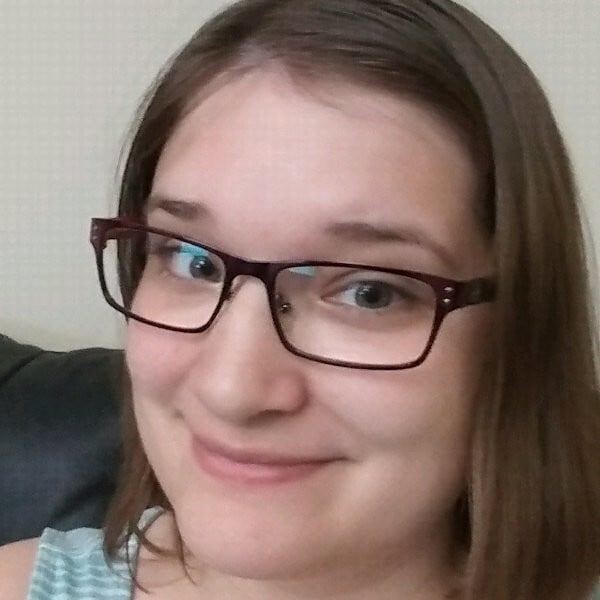
Lisa Hoffart
Lisa Hoffart is a professional writer with several years of experience crafting well-researched content for a wide variety of industries, from legal, real estate, technology, and more. Lisa is a huge technology geek that loves video games and computers. In her free time, Lisa enjoys sewing, crafting, and hanging out with her cat.
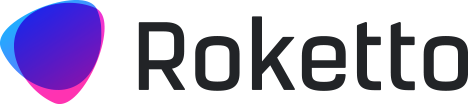
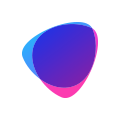







2.png)
2.png)